For our instructions and tutorial, we are using the VPN services from Kovurt.com. You can use any service you like, but we prefer Kovurt.
After you confirmed your Kovurt subscription, we sent you an email. Inside that email you should see something like the following:
===============
Your VPN Username: username
Your VPN Password: password
===============
The good news is that you do not need to install any more software! Everything you need is already on your computer. Follow the easy steps below to start using Kovurt VPN:
1) Go to your “System Preferences” and then click the “Network” icon.
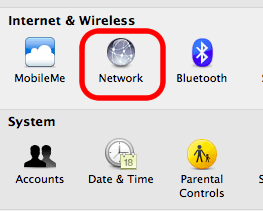
2) Click the “+” button on the bottom left. This will allow you to create a new connection.
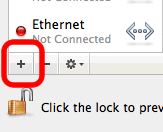
3) On the dropdown menus, please choose “VPN” and “PPTP”. For the “Service name”, please type “Kovurt”. Then click “Create”.
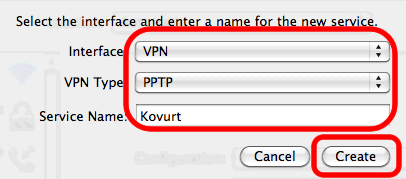
4) In the “Server Address” area please add the details we sent to you. For the “Account Name”, please input your “Username” that we sent to you. Then click “Authentication Settings…”.
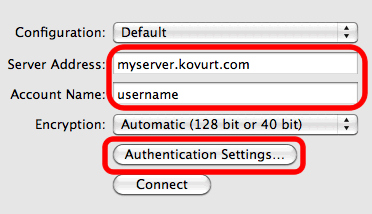
5) Now enter your “Password” that we already sent to you. Then click “OK”.
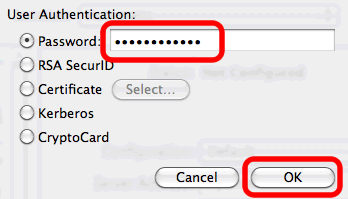
6) Now click “Advanced…”.
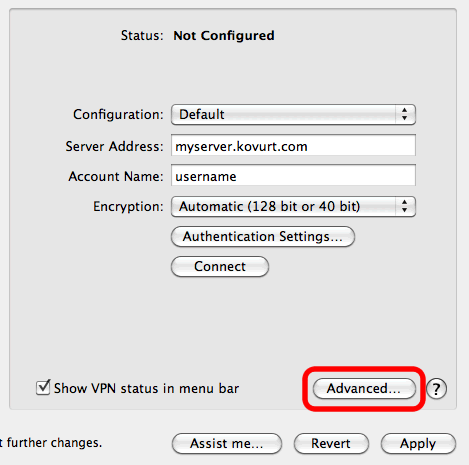
7) Please tick the “Send all traffic over VPN connection” box. Then click “OK”.
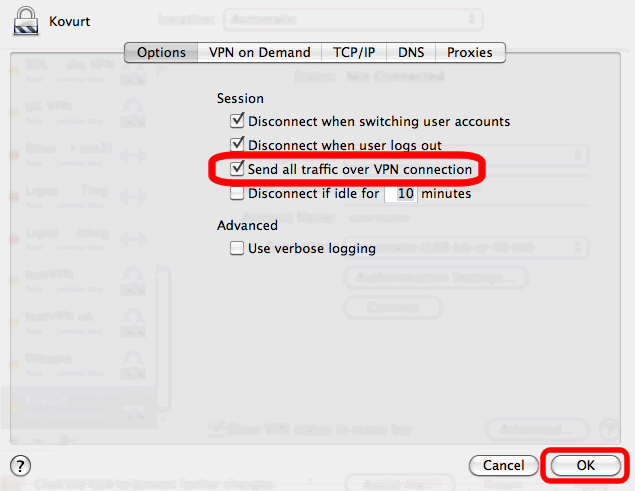
8) Please make sure the “Show VPN status in menu bar” box is ticked. Then click “Apply”.
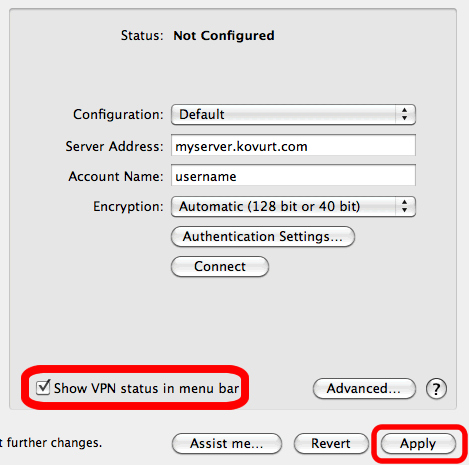
9) You are now finished. You can click “Connect” to start using your Kovurt VPN!
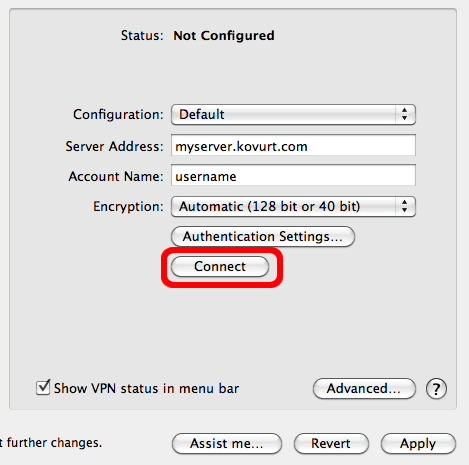
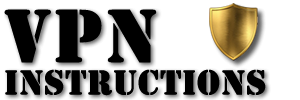

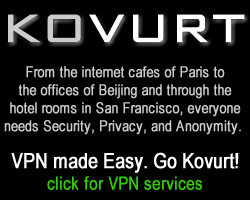
I don’t see PPTP in the list of connection interfaces – CISCO IPsec, L2TP IPSec and IKEv2. How to get PPTP ?