For our instructions and tutorial, we are using the VPN services from Kovurt.com. You can use any service you like, but we prefer Kovurt. We are also using Ubuntu as an example for Linux.
Install the Network Manager PPTP plug-in
1) Go to the System menu in the taskbar on Ubuntu, expand the Administration menu and click on Synaptic Package Manager.
2) In the search box, enter “pptp” and hit enter.
3) Click the box next to “network-manager-pptp” and select Mark for installation. If the network-manager-pptp is already installed (the check box will be grey), exit the Synaptic Package Manager and proceed to VPN setup instructions below.
4) The system may prompt you to install additional necessary components. Click on the Mark button to select the additional components.
a) Click the green check mark in the toolbar to apply all selected changes and install the PPTP plug in.
b) When prompted to apply the changes, click the Apply button.
c) Close the Synaptic Package Manager
Setup the PPTP connection
1) Expand the System menu and click on Network Connections to open the Network Connections control panel
2) Click on the VPN tab. If the Add button on the VPN tab is grayed out, follow the instructions above to install the PPTP plug-in.
3) Click the Add button to add a new VPN configuration.
4) When prompted to choose a VPN connection type, choose Point-to-Point Tunneling Protocol (PPTP) and click the Create button.
5) In the Connection name: textbox, enter “KOVURT VPN”
a) In the Gateway field enter the “server” name that Kovurt or your service provider sent you. That should something like vpnserver-usa.vpn.com or something like that.
b) In the Username field, enter your VPN username.
c) In the Password field, enter your VPN password.
d) Click the Advanced button to bring up an additional settings dialog.
e) Check the Use Point-to-Point encryption (MPPE) box.
f) Click the OK button
g) Click the Apply button (you may be prompted to enter your password to store the configuration securely)
h) Restart Network Manager (The best way we have found to restart Network Manager is to open a terminal and type “sudo /etc/init.d/network-manager restart”. This will disconnect all of your network connections)
6) In the taskbar, click on the Network Manager applet to bring up the connection menu. Then expand VPN Connections and select “KOVURT VPN”.
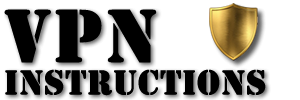

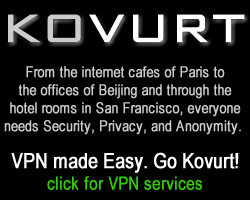
There square measure scores of totally different LINUX VPN server packages obtainable on the web these days. Initially look this would possibly really sound sort of a sensible factor. With lots of various software packages to choose from, one would possibly suppose that it makes putting in your own VPN abundant easier or higher. However, the reality is it really makes it a euphemism of lots harder and confusing. LINUX may be a extremely popular operating system for servers, and if you’re trying to line up a VPN of your own that runs one among the numerous variations of the operating system obtainable these days, then I powerfully suggest that you simply see link.