For our instructions and tutorial, we are using the VPN services from Kovurt.com. You can use any service you like, but we prefer Kovurt.
After you confirmed your Kovurt subscription, we sent you an email. Inside that email you should see something like the following:
===============
Your VPN Username: username
Your VPN Password: password
===============
The good news is that you do not need to install any more software. Everything you need is already on your iPad. Follow the easy steps below to start using PPTP on your Kovurt VPN on your iPad:
1) Go into your “Settings” on your iPad and tap “General” and then tap the “Network” link.
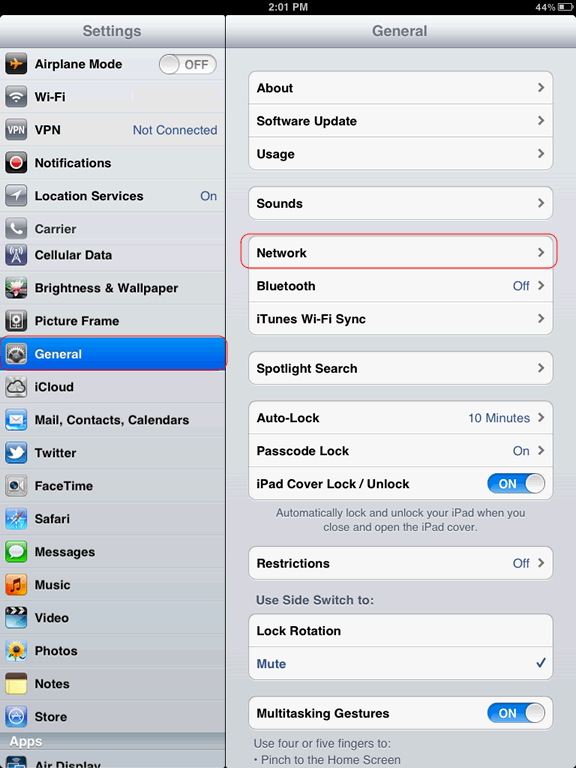
2) Next tap the “VPN” menu.
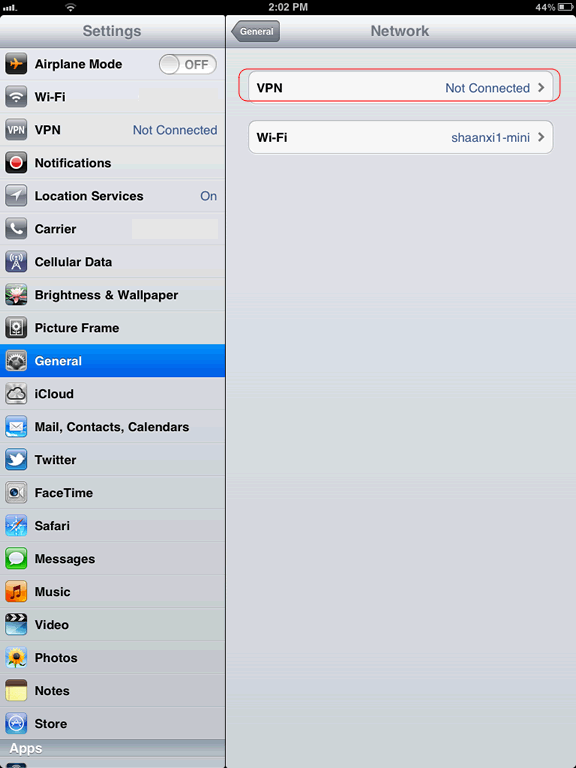
3) Tap the “Add VPN Configuration…” link.
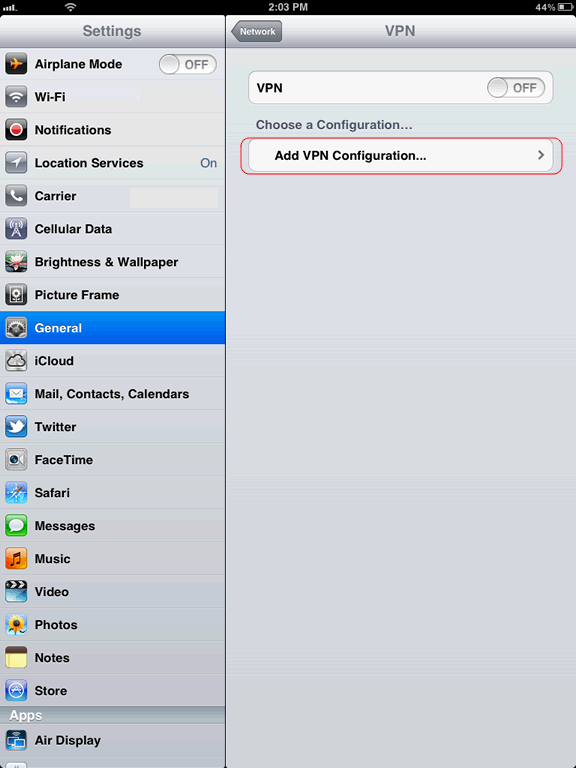
4) First, choose the “PPTP” tab at the top. Then enter your details similar to how we have described them in the graphic: your “Server” will be the “Server” or “IP Address” we sent to you. For example “us4.kovurt.com” or “uk3.kovurt.com”. Your “Account” will be the “Username” we sent you, and your “Password” is the same “Password” we sent to you. Remember that this is case-sensitive! After you enter these details, please tap “Save” in the top right.
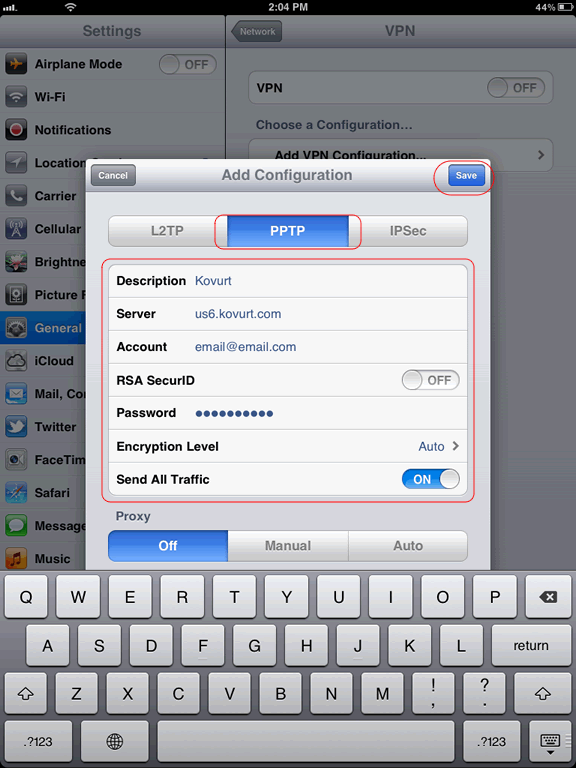
5) Now go back to your main “settings” area. Click the “Off” on the VPN area and it will turn “On”.
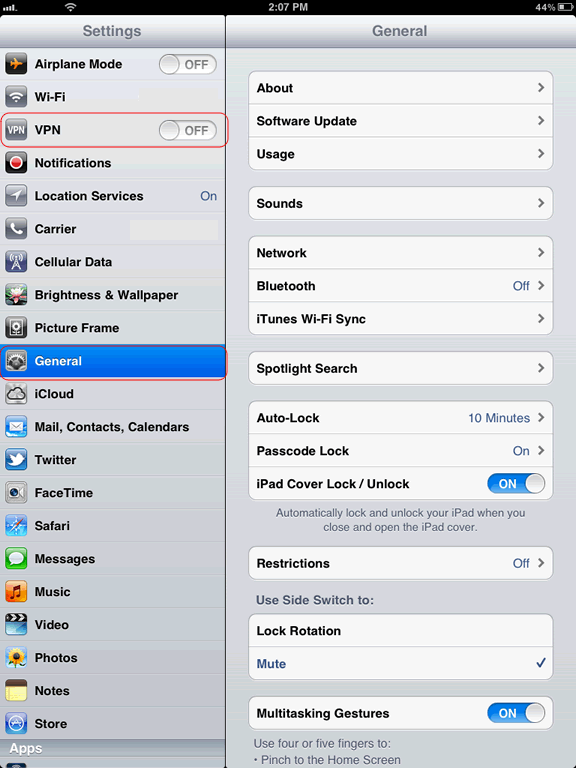
6) Your connection may take a few moments to connect. When you see the smal “VPN” symbol in the top of your iPad, you have successfully connected! If for some reason you can not connect, try clicking the “VPN” button again — sometimes your connection times out and it may take a few extra seconds to make the initial connection.
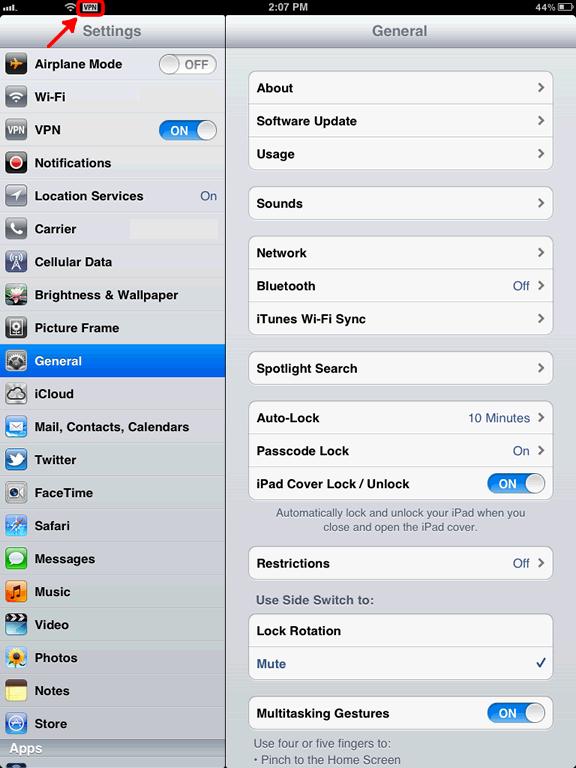
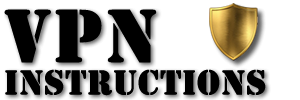

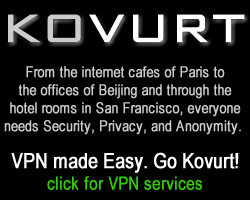
Leave a Reply