For our instructions and tutorial, we are using the VPN services from Kovurt.com. You can use any service you like, but we prefer Kovurt.
After you confirmed your Kovurt subscription, we sent you an email. Inside that email you should see something like the following:
===============
Your VPN Username: username
Your VPN Password: password
===============
The good news is that you do not need to install any more software. Everything you need is already on your Windows XP computer. Follow the easy steps below to start using PPTP on your Kovurt VPN on your Windows XP computer:
1) Click “Create New Connection” in the the “Network Connections” window. After the small window pops up, click “Next” to continue.
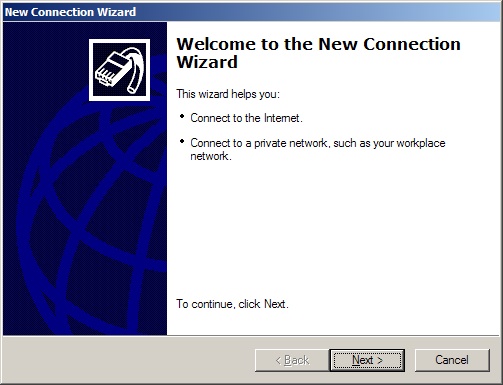
2) Then choose “Connect to the Network at my Workplace”. Click “Next” to continue.
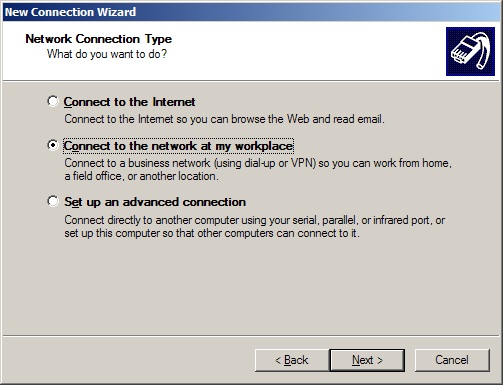
3) Now you should choose “Virtual Private Network connection”. Click “Next” to continue.
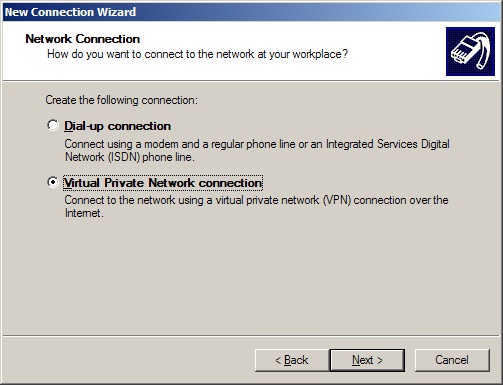
4) You will first see a quick screen (not shown here) that tells you to give a name to your connection. You can type “Kovurt”. Then you will be asked to ener a “Host name or IP address”, and you should type the “Server address” or “IP address” that we sent to you.
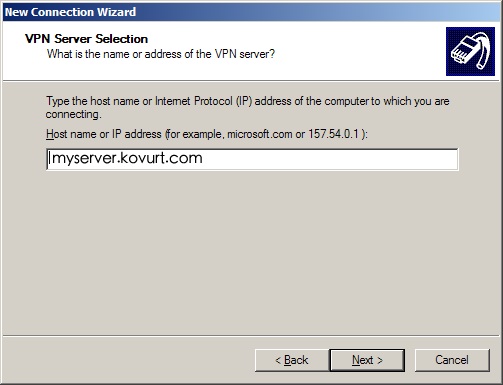
5) Congratulations, now you are finished! You can place a shortcut on your desktop. When you click that shortcut, you will be asked to provide your Username and Password — we sent those to you after you registered on our site. Then, click “Connect” and you are now using Kovurt!
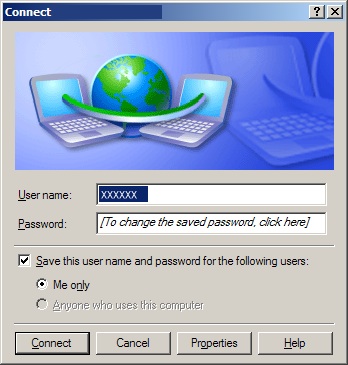
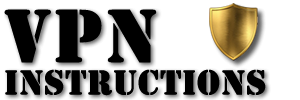

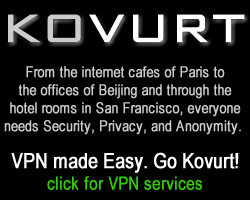
Leave a Reply